How and why do Exit Tickets work?
The exit ticket strategy enables teachers to see how much and which information actually made it into the learner's long term memory. Long term memory consists of two different types. Explicit declarative which includes facts and memorized items, and implicit nondeclarative, which includes skills and emotional connections. Non-instructionally, an exit ticket can also serve as a quick check-in with learners on a personal level. The exit ticket below asking about a student's plans for the weekend, is an example of this.)
Implementing this strategy in your classroom?
You need to make sure that your exit tickets are short and simple, and focused on the essential question of the lesson. To successfully implement this strategy in your classroom, make sure that you have the exit ticket questions ready before class begins. Don't waste time at the end of class trying to come up with questions. I created eight digital exit tickets that you can make a copy of and use immediately. Feel free to revise any of them for your own use. Make a copy of any of the forms and add to your Google Drive. Then share the link or embed your form in Google Classroom or your LMS. You can also create a QR code that can learners can scan at the end of your class.
- You will want your own copy so that your data goes to your own sheet. (Creating a Copy of a Google Form is a little different than creating a Copy of a Google Doc. )
- *Note that the form doesn't display as it will when published when in editing mode. The header will appear to be cut off.
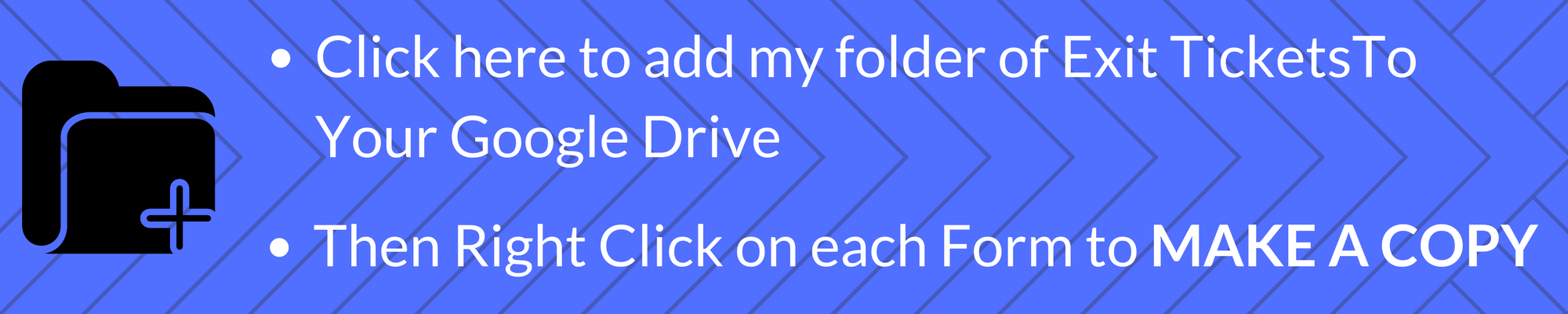
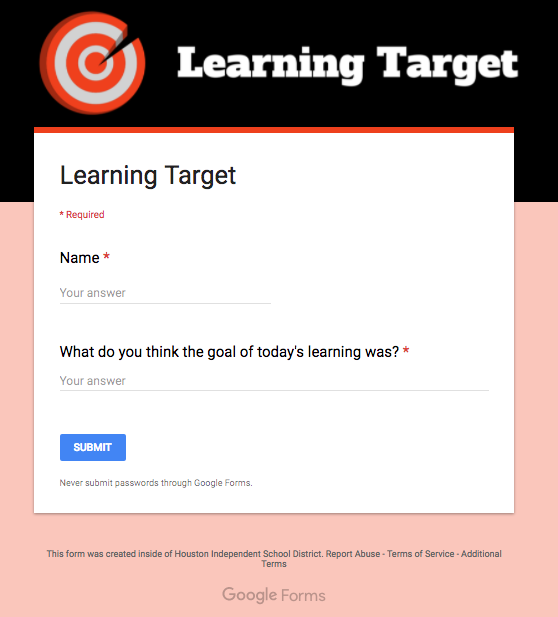
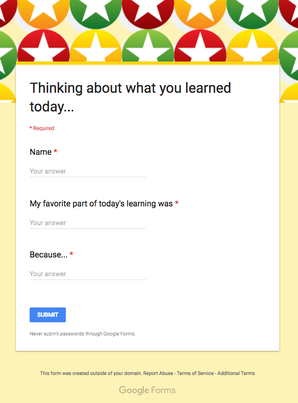
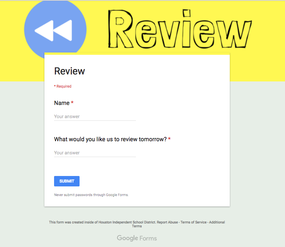
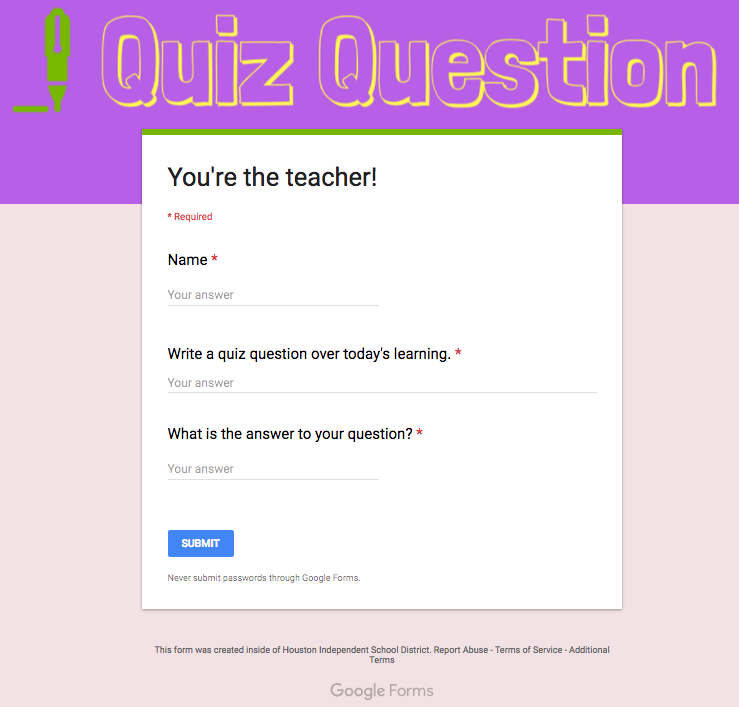
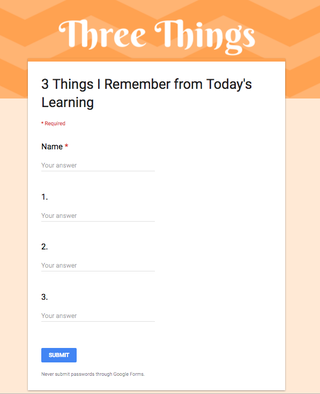
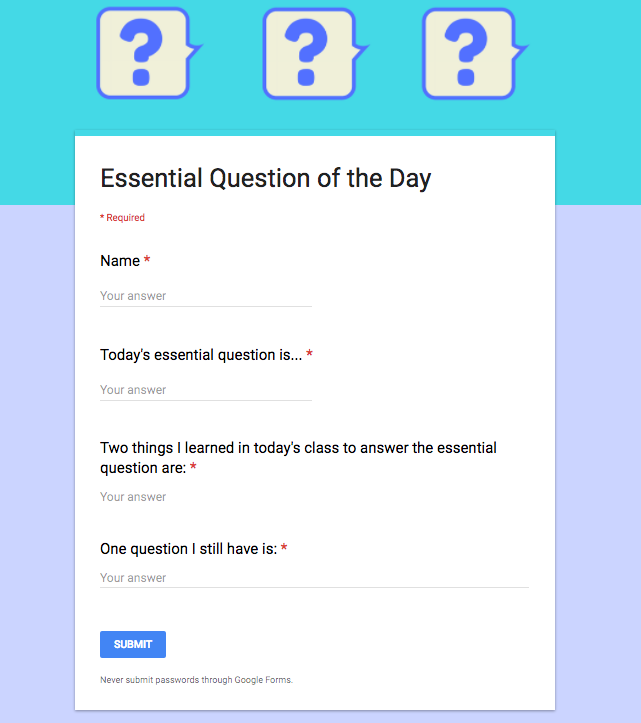
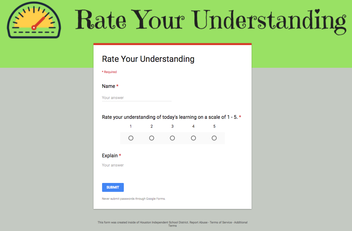
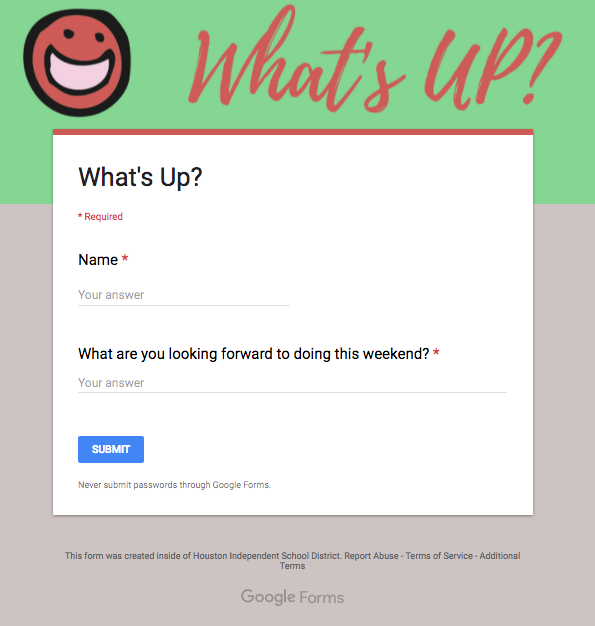
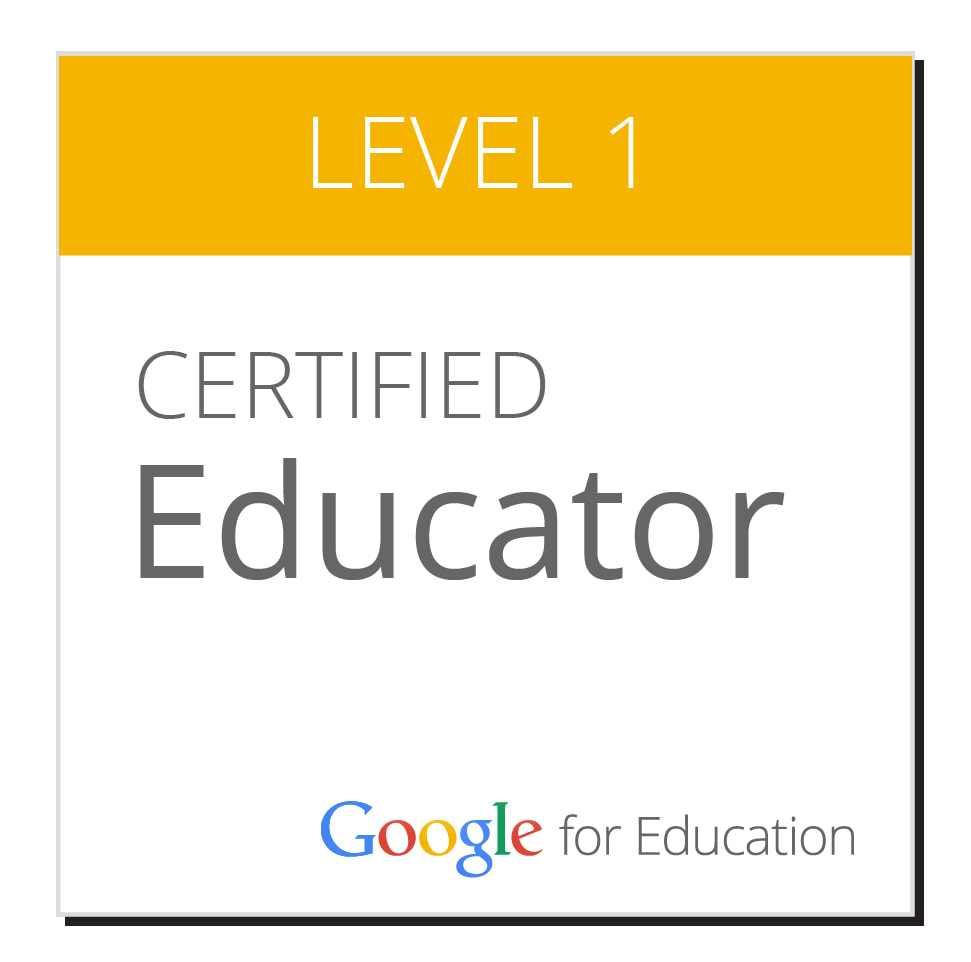
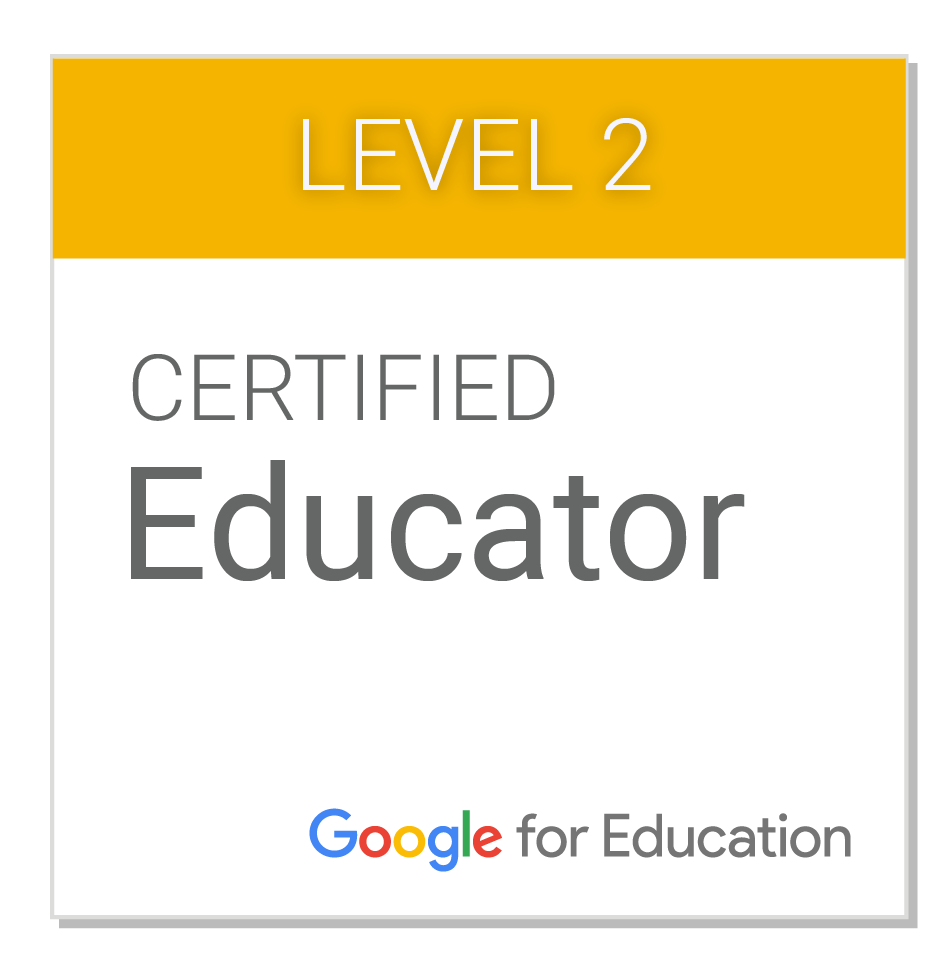




 RSS Feed
RSS Feed
