Early this year we learned how to send a mass email through mail merge using Word. Thank you Peerti Burns for teaching us how to do this first step! After we learned how to mail merge out a standard email we were met with a new challenge, attaching a specific pdf to each email. Sending each student a specific file took us a bit of time to figure out. The steps below walk you through what we learned so that we could send individual pdfs to students.
Links to Plug-Ins
AutoSplit:
https://www.evermap.com/AutoSplit.asp
Mail Merge Toolkit: (Remember to try trial and make sure the version you buy attaches your file. I am not sure what the difference is between Personal Attachments and Personalized PDF in attachment. There were not two versions when I purchased the add-in). https://www.mapilab.com/outlook/mail_merge/#purchase
Also, I used two formulas that you can copy and paste into your spreadsheet to help complete your data sheet.
Links to Formulas:
- Formula to remove characters from ID Number: =LEFT(A1,LEN(A1)-4)
- Formula for Vlookup to match file with ID Number (Remember to change file to your file’s name.):
Learning to send documents individually to students has added an additional layer to our communication channels. It's efficient, reliable, and cost effective. The challenges we have faced during the pandemic have been immense, learning to leverage email to distribute unique student information is one way in which we have gotten better through the pandemic months. I hope what we have learned helps you communicate with your community.
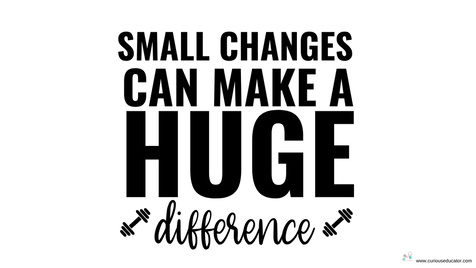

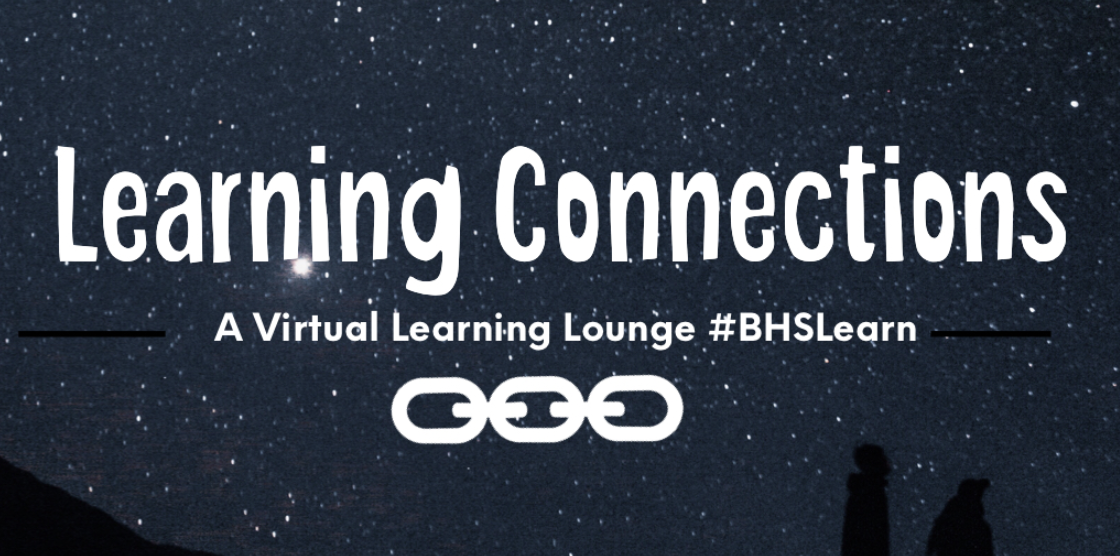

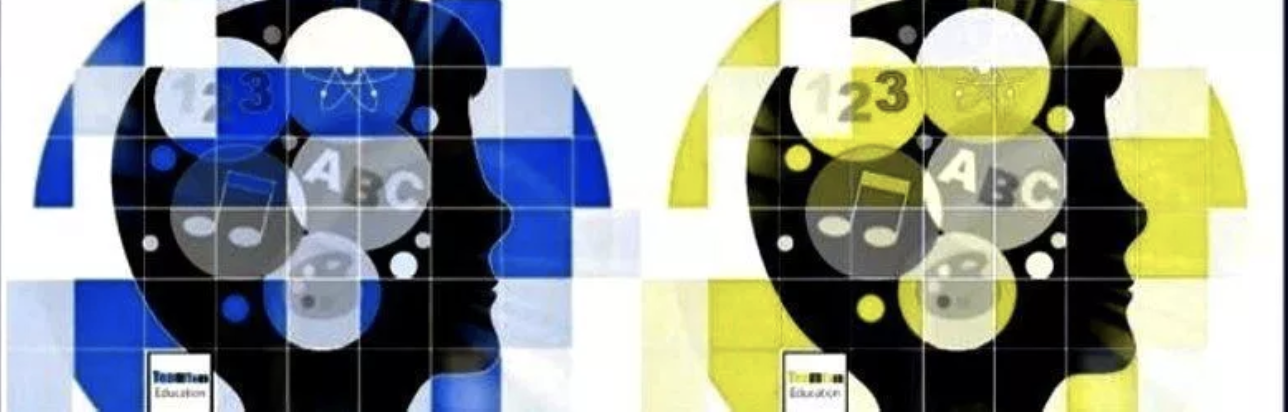

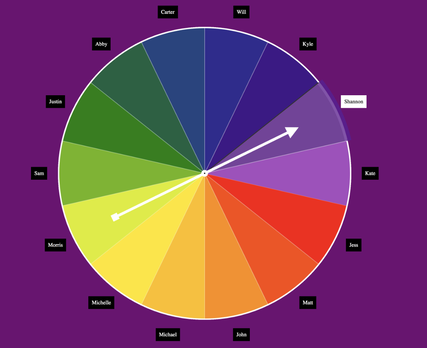

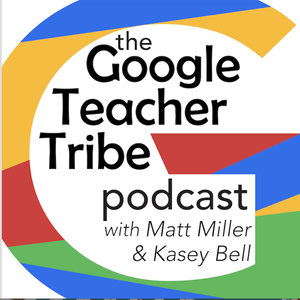

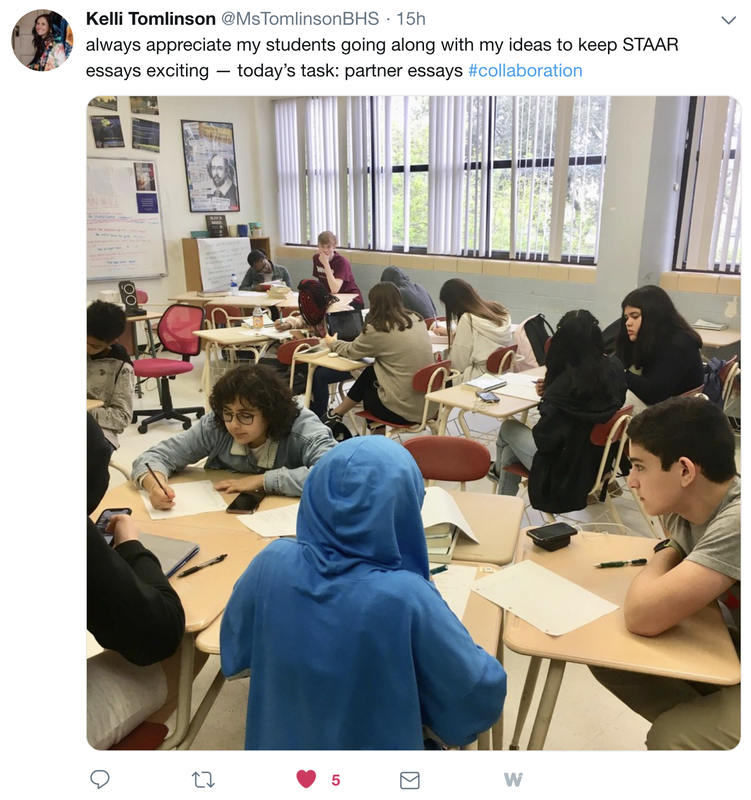
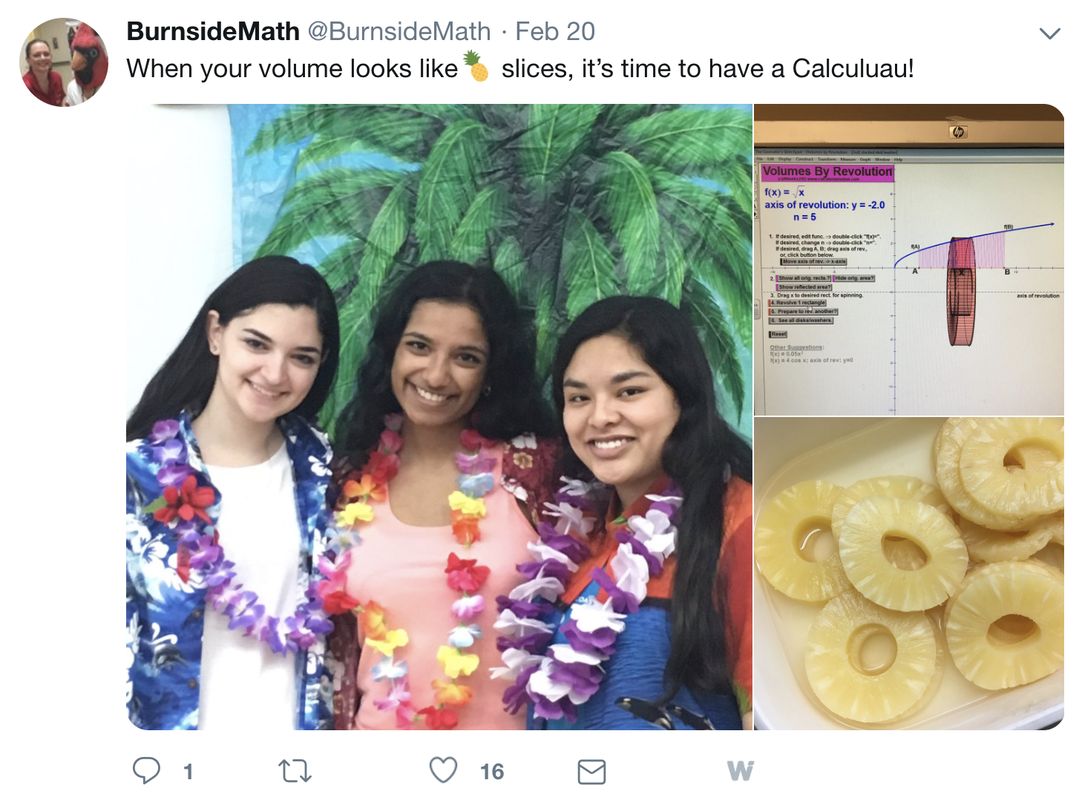
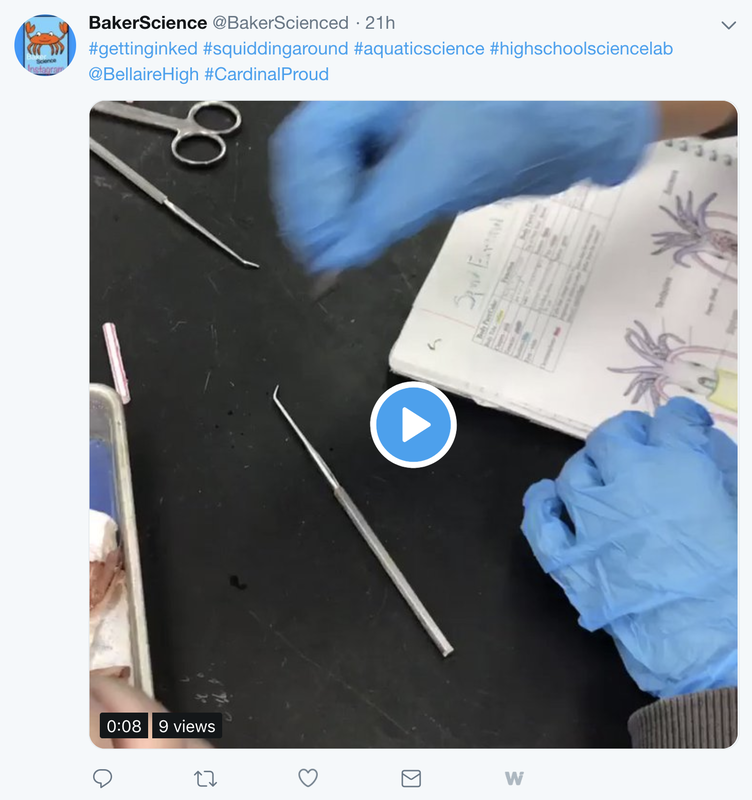
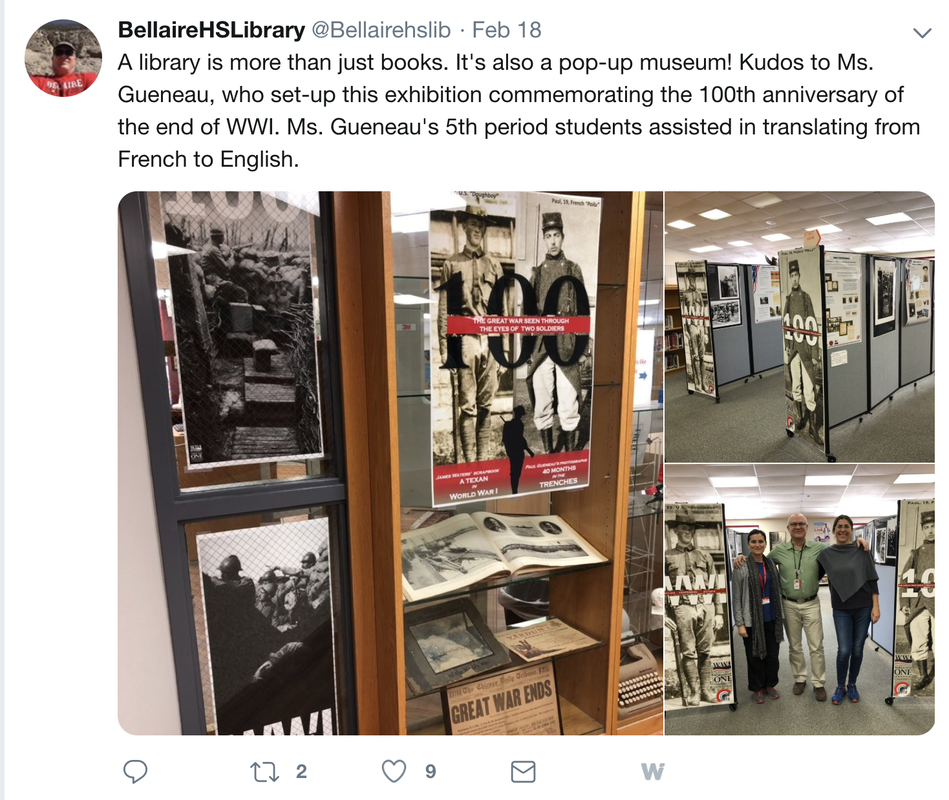
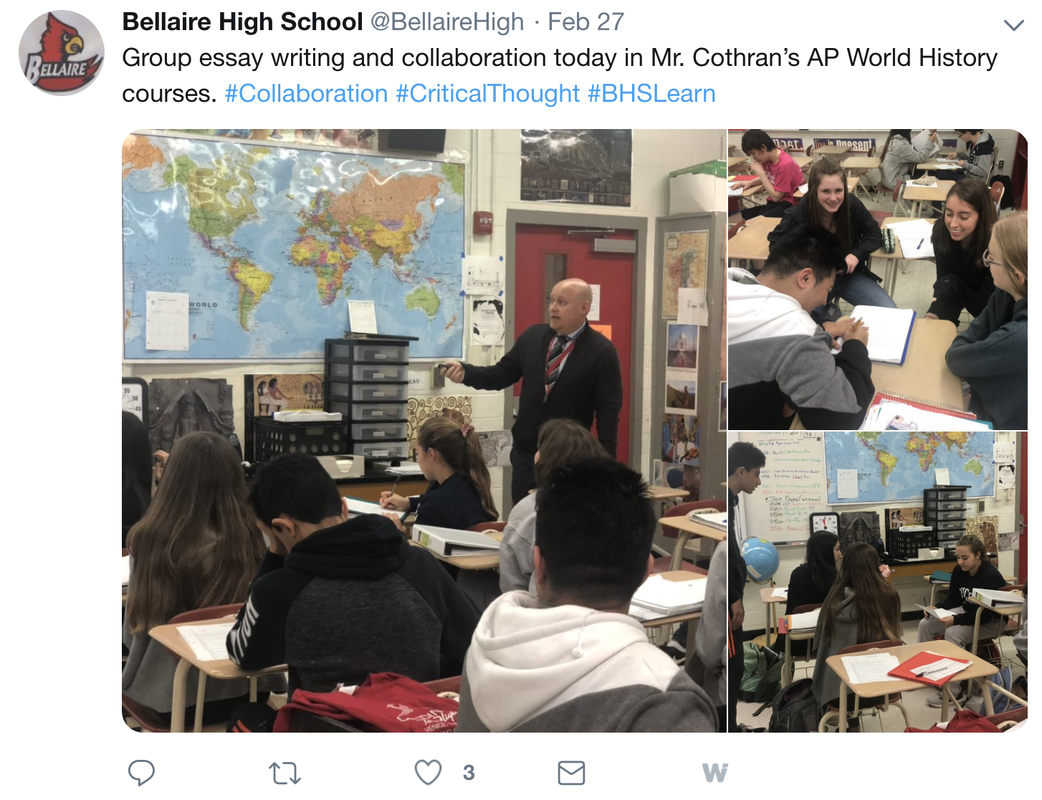
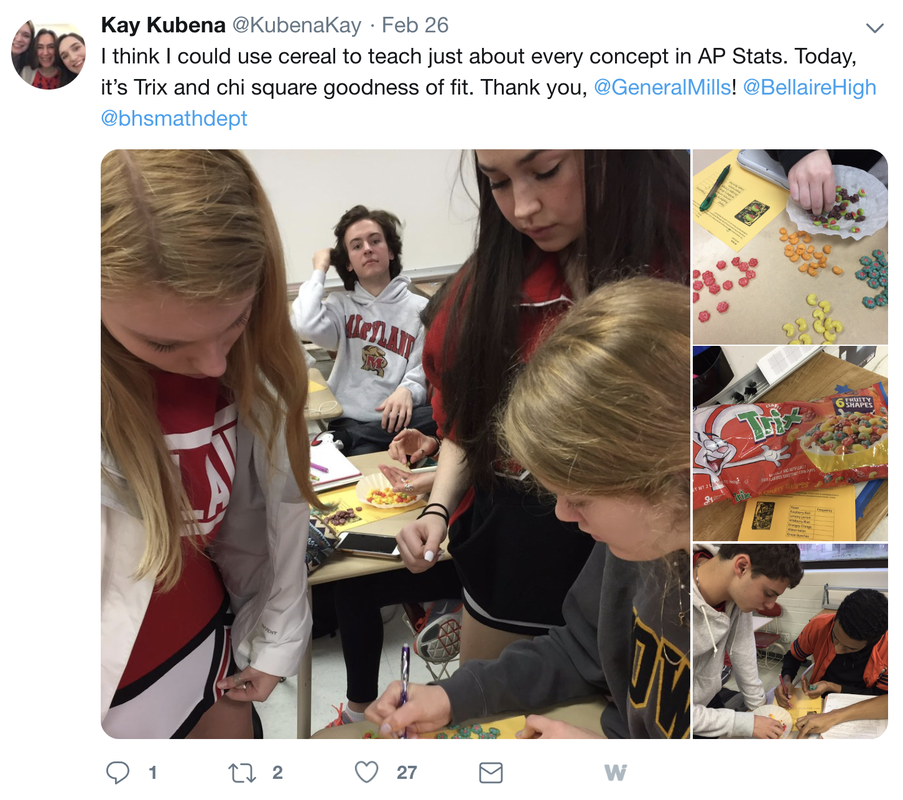
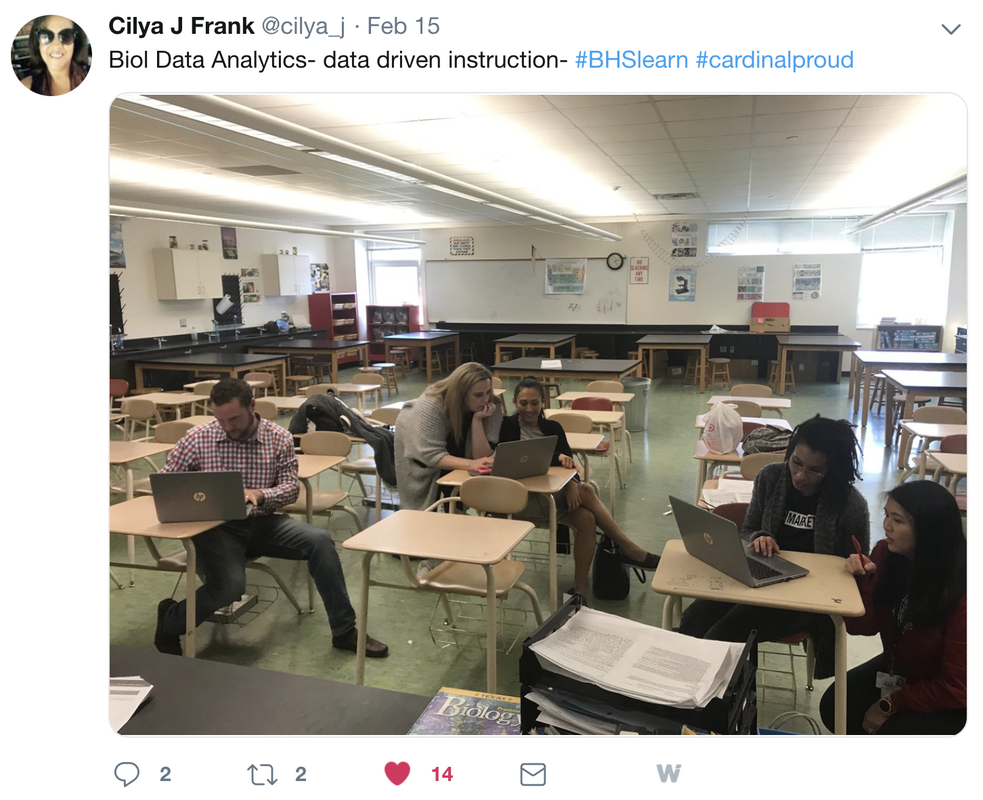
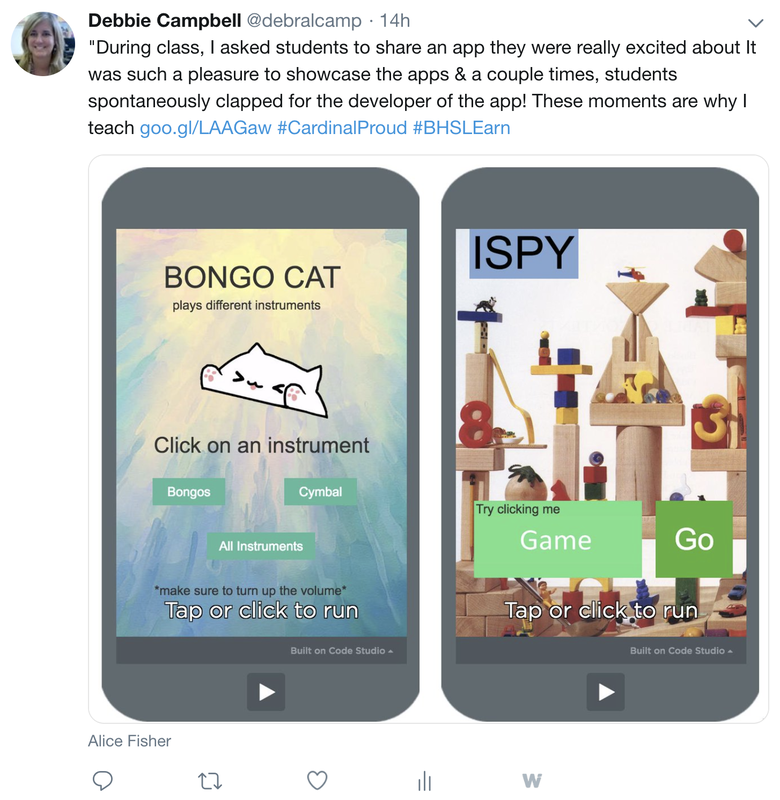
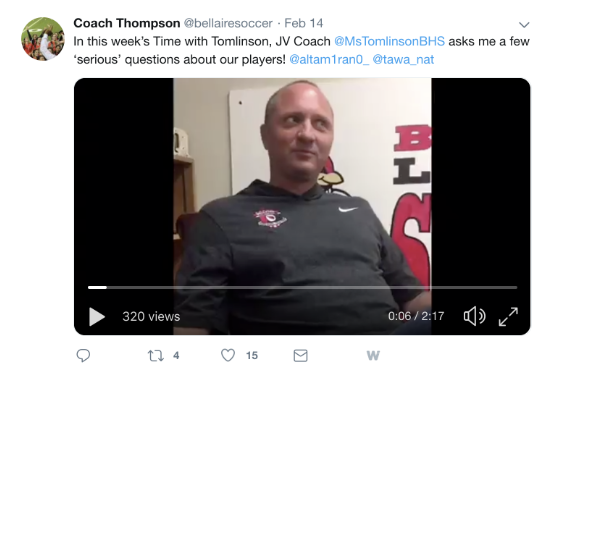
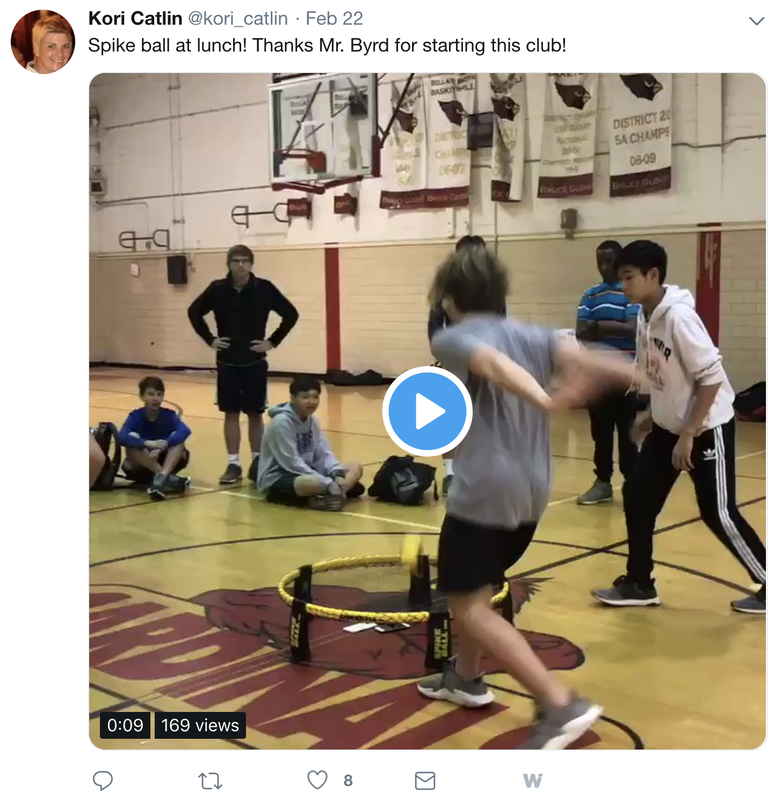
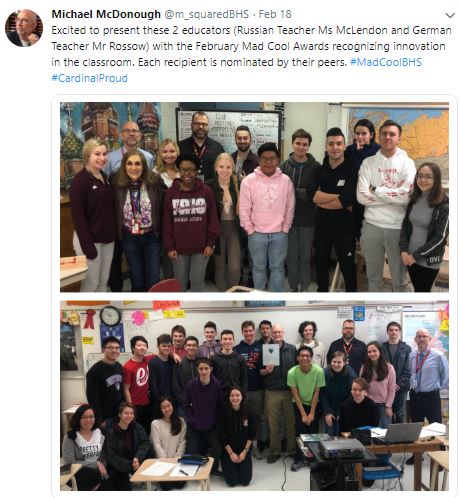
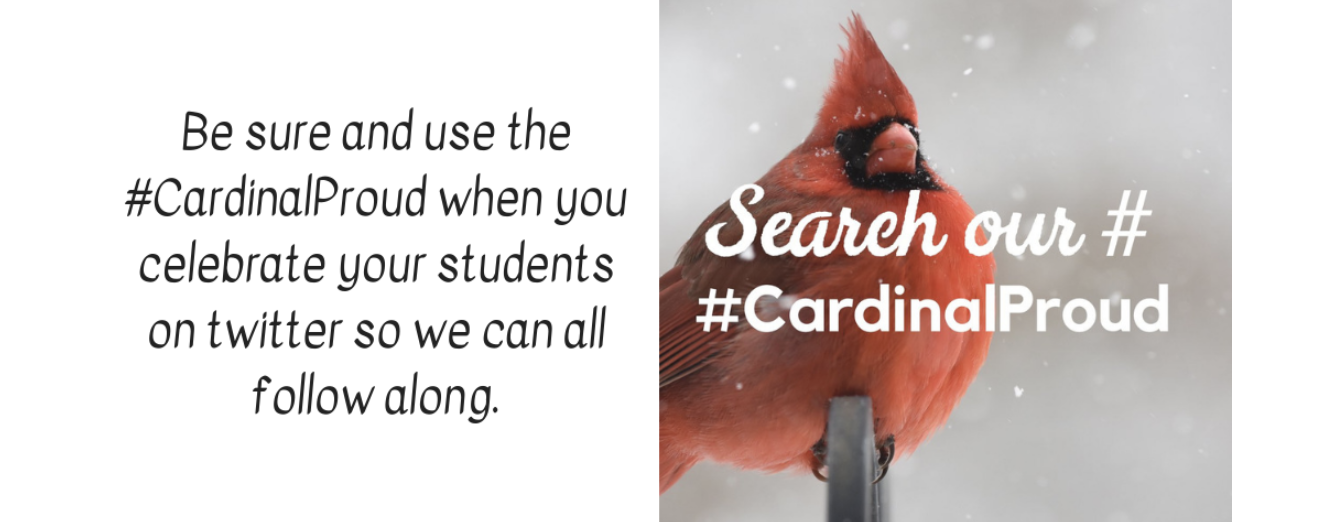
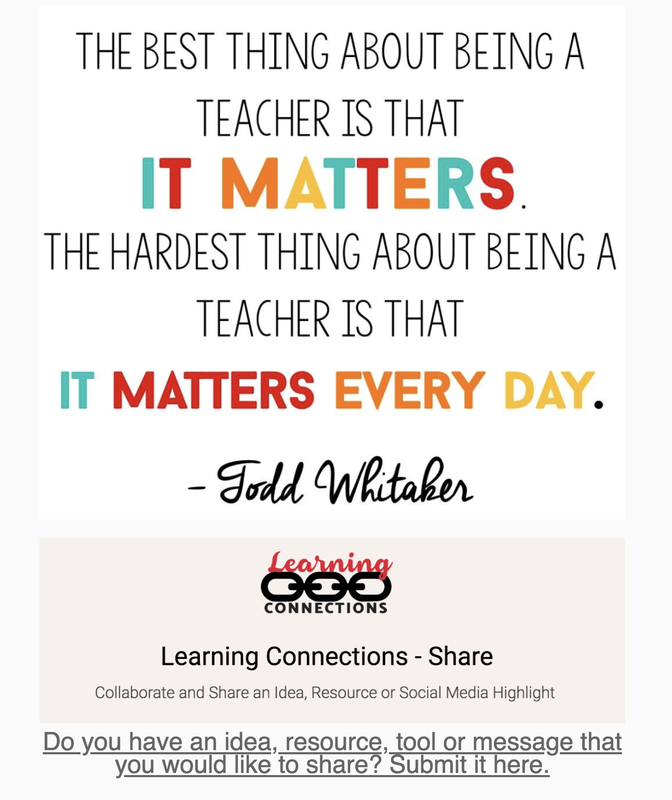

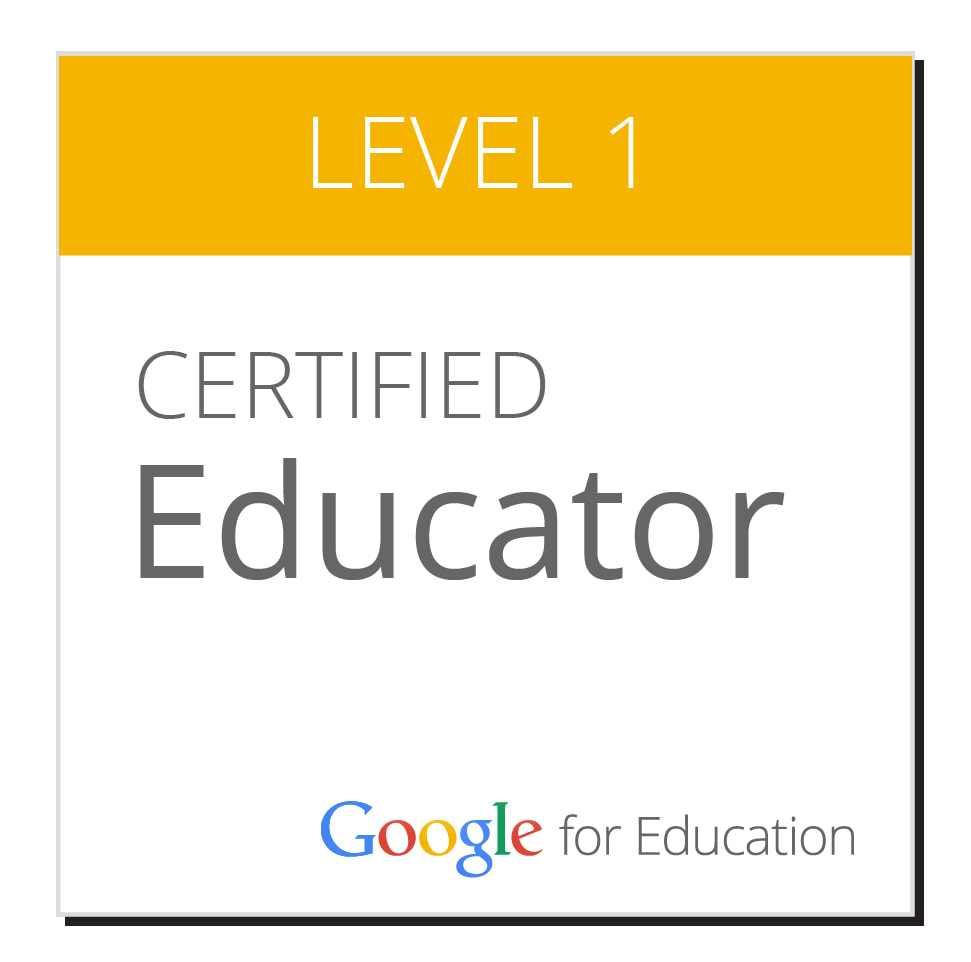
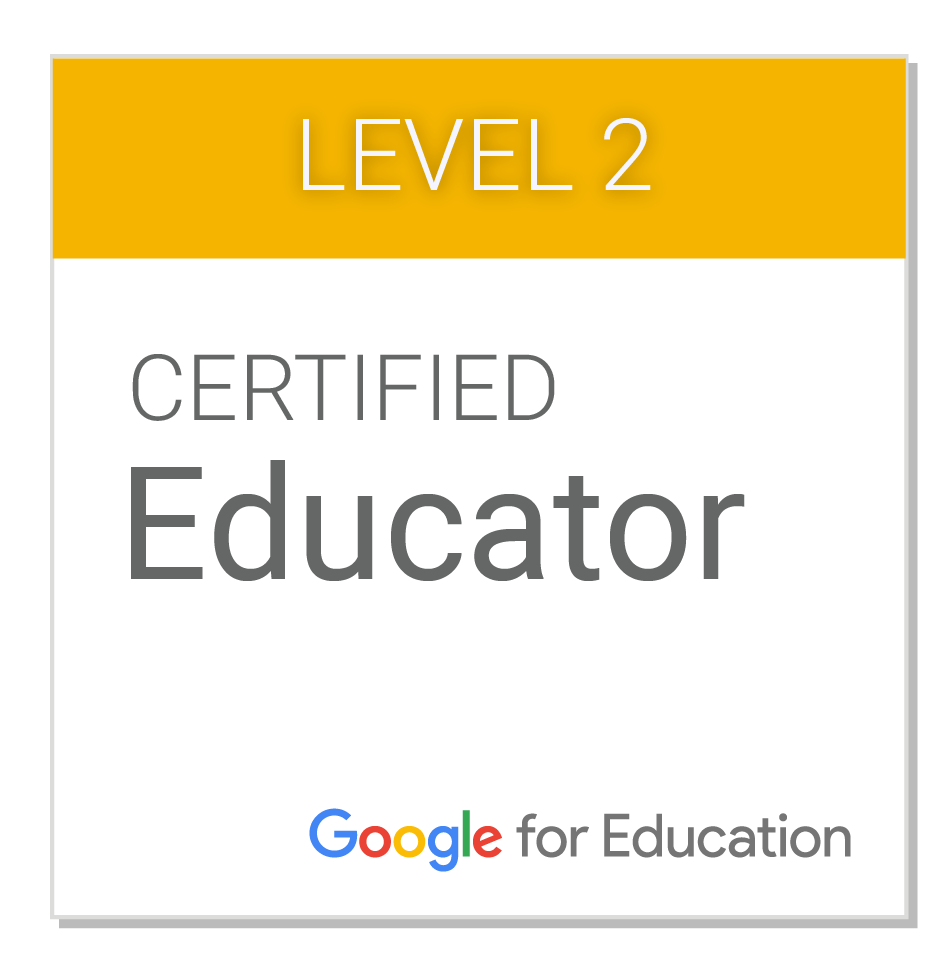




 RSS Feed
RSS Feed
