We have such an advantage when using video in the classroom today. Technology allows us to establish a baseline of each student's knowledge and what they want to learn. The use of technology also allows for students voice, understanding and interest to be assessed. Two tools that teachers can use with videos are EdPuzzle and PlayPosIt. Depending on the purpose of the use of video, one of these tools might be more effective than the other.
- Insert free response or multiple choice questions during the video allowing for quick checks for understanding.
- Teachers can prohibit students from fast-forwarding through videos and assign each video a due date.
- Insert an introductory comment, a conclusion, a remark, or a verbal prompt.
- Do a complete voice over of a a video.
- Access student data from individual student responses. Classes can be imported from Google Classroom.
- Students are required to create an account or log in.
- EdPuzzle is free to all educators.
- Teachers have the ability to insert multiple choice, free response, and reflective pauses throughout their videos, allowing students to interact as well as serving as a formative assessment.
- The teacher has the ability to enable students to be able to rewind and watch a segment of a video to gather more information before answering a question.
- Audio can be added to their answer choices in multiple choice questions. (Audio comments can not be added in the actual video as in Edpuzzle)
- Students do not need to create an account to participate in a video that is shared by a teacher, they simply join by using a code.
- Provides analytics for teachers that include student performance data as well as interaction data.
- Playposit has a paid subscription that allows teachers to embed a number of other types of questions and elements as well.
One noticeable difference between the two tools is that while both tools allow a video to be shared through a link or embedded, Playposit allows teachers to use a video he/she has designed in Broadcast Mode. Broadcast Mode allows a teacher to project the video whole class and as questions and stopping points are inserted student screen go from a blank blue to an interactive environment. Depending on a teacher’s purpose and learning outcomes, this option gives them a completely different strategy in which to use video in their lesson.
- Short and sweet beats drawn out any day
- Use technology to allow for formative assessment
- Utilize transcripts and closed caption resources
- Pushing play and having students watch and just take notes is not an instructionally sound practice.

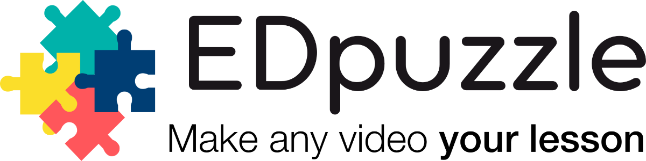
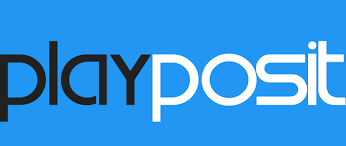
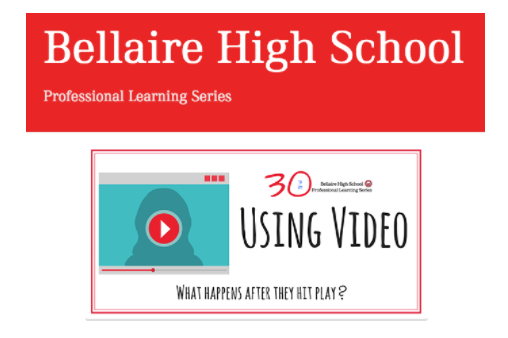
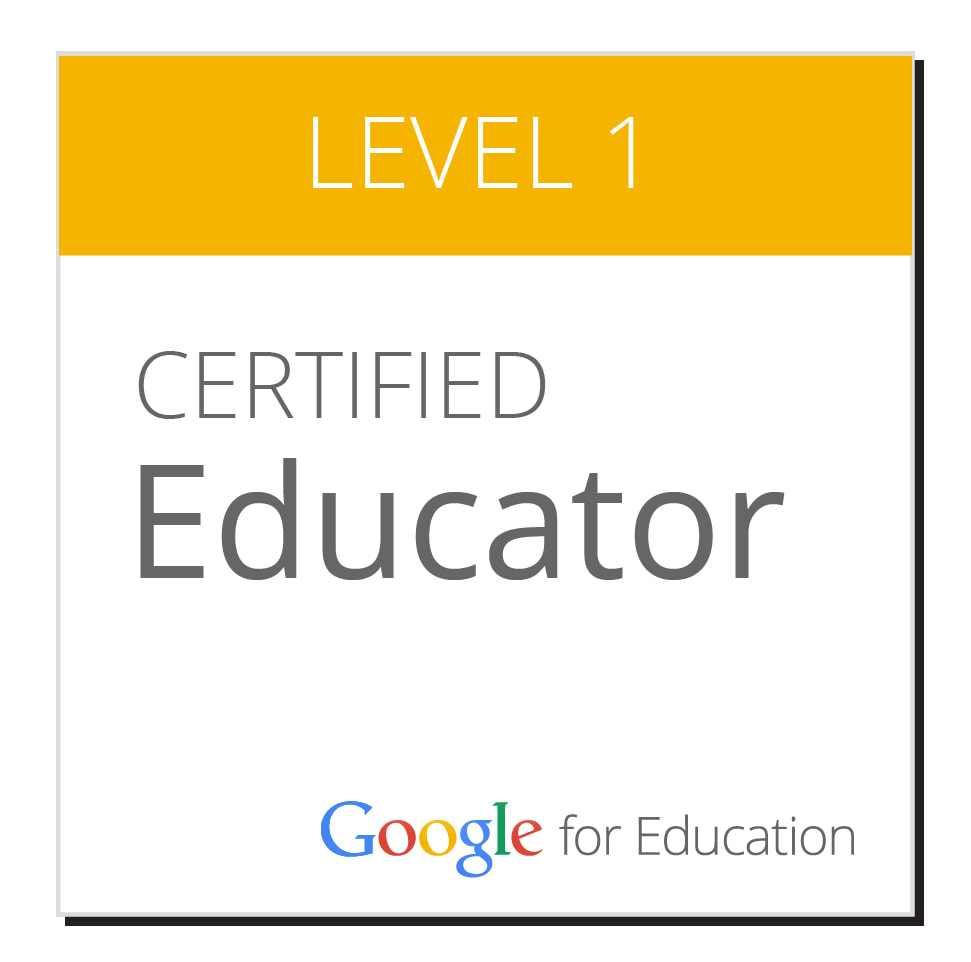
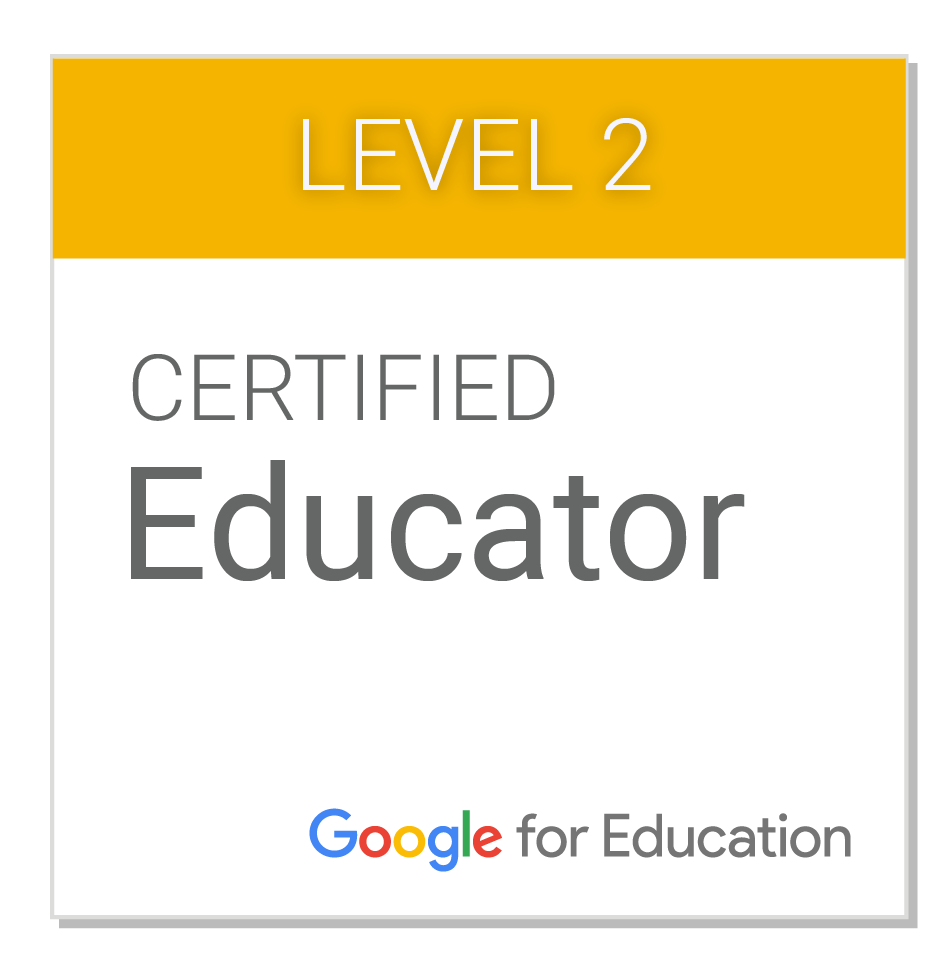




 RSS Feed
RSS Feed
